CREDIT goes to thedeisel for creating the original thread:
http://miairsoft.proboards.com/thread/41805/guide-paypalOkay, here is an add-on to my shipping guide, sort of.
I was talking to a fellow AO member, and he gave me instructions on how to send a gift amount, and had no idea I use it all the time. He also said that he has encountered a lot of inexperienced PayPal users, and he sends the instructions to pretty much everyone. I thought this guide will help people get started with PayPal, or help those who have an account actually use it to buy/sell something on here.
Directory:I. Intro
II. Signing up
III. Adding a credit card or bank account
IV. Sending money via PayPal on Windows
V. Sending money via PayPal mobile on the Iphone
VI. Transferring money from your bank account to your PayPal
VII. Transferring your PayPal money to a bank account
VIII. Printing postage via PayPal
I. Intro:For those of you that have no clue what PayPal is, PayPal is an online currency transaction service; however, it acts like a bank account as well. PayPal is great for buying on this forum, as well as selling. I have used PayPal now for five years, and I can personally tell you that PayPal is a neat thing to have!

I will give heads up that all info will be blacked out, and I will not Release any info from previous buyers/sellers that has dealt with me!II. Signing up:PayPal is relatively easy to sign up for. In this section, we will do a simple guide to show you how to do so.
First, go to PayPal's website:
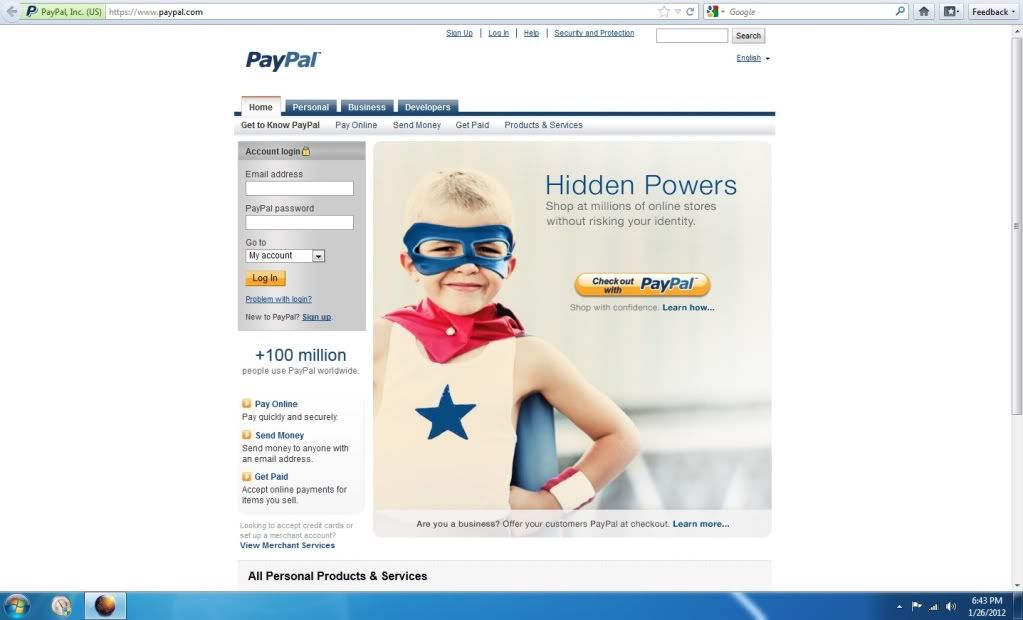
Click sign up.
You should get to this screen. Pick the "Personal" account.
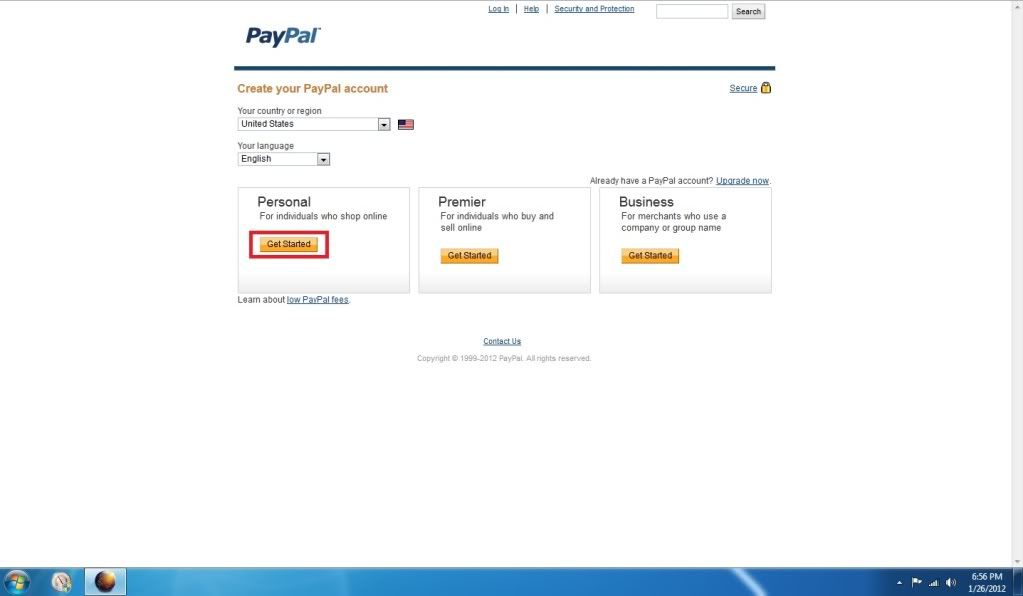
Fill out the info, and click continue.
DON'T FORGET TO ACCEPT THE TERMS AND CONDITIONS!!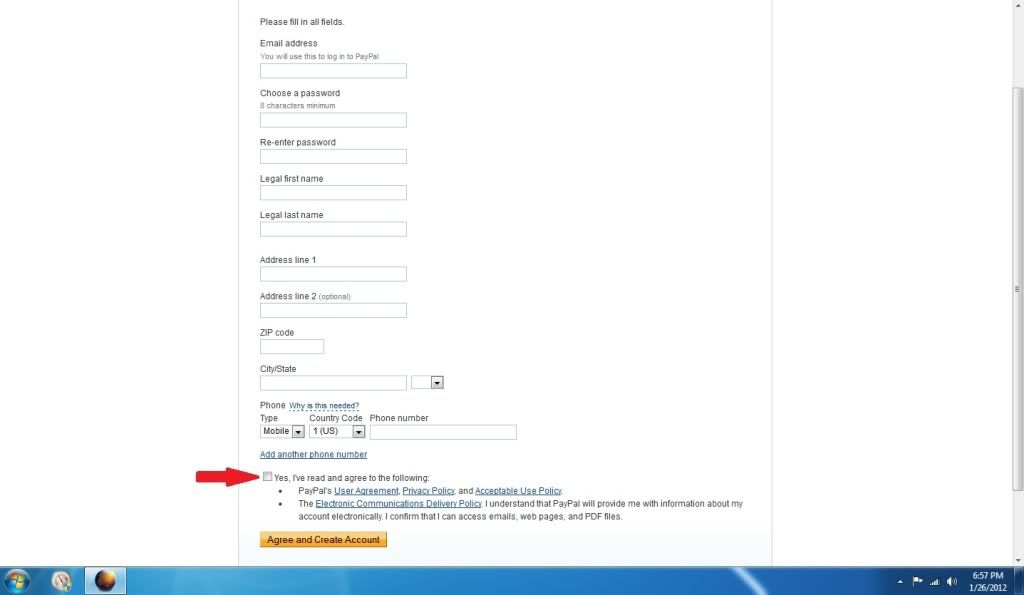
I can't go further, because I already own an account. All you have to do after is verify the info.
III. Adding a credit card or bank account:Put your mouse over "Profile" and click either "Add credit card" or "Add bank account" like pictured:
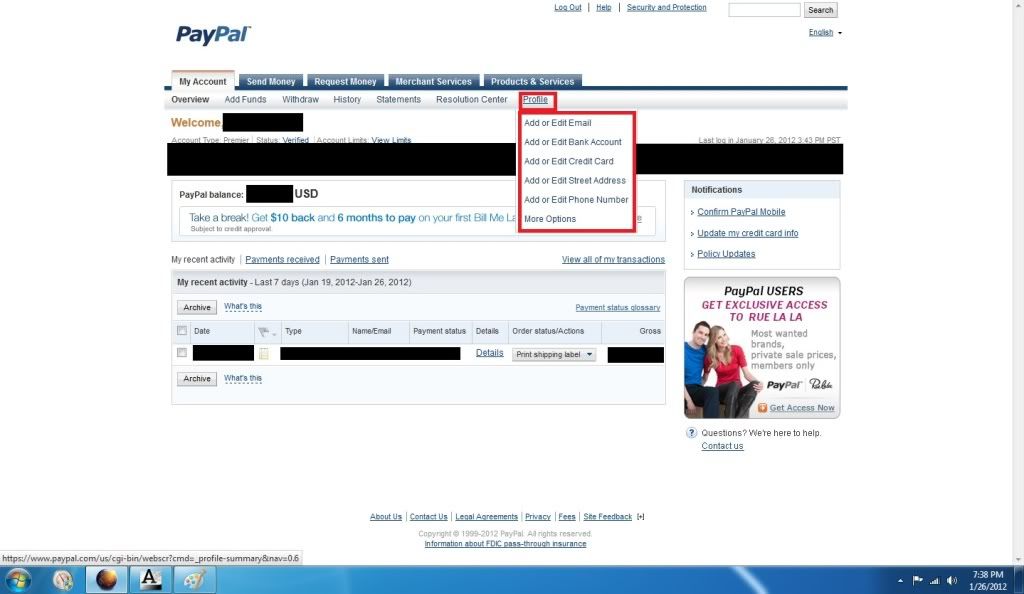
Fill in the required fields, and click "Continue" after.
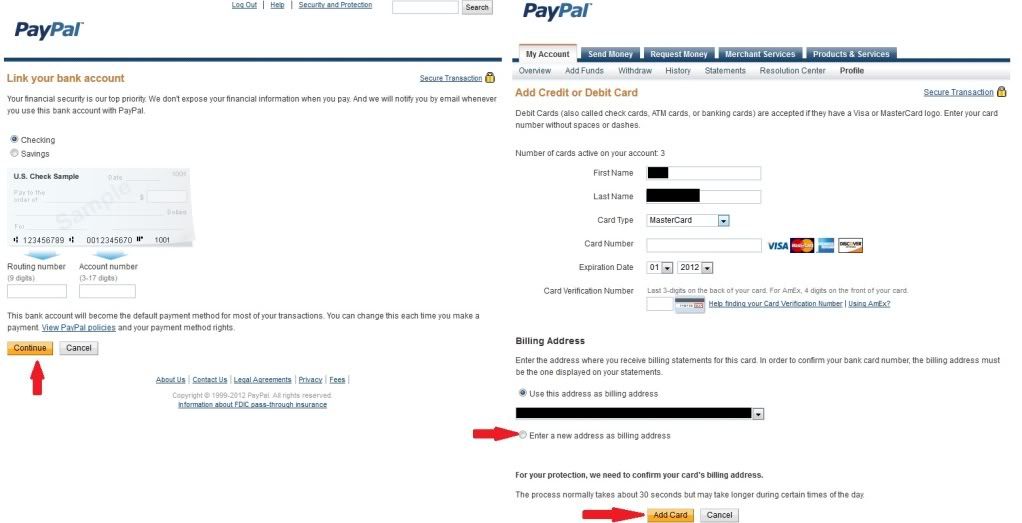
You will need to verify your bank by telling PayPal how much they put in your savings/checking from the two transactions they sent. For a credit card; however, you must call, and verify.
IV. Sending money via Windows:This will be the most common form of sending money for transactions, so I will be detailed!

Click on "Send money" like pictured:
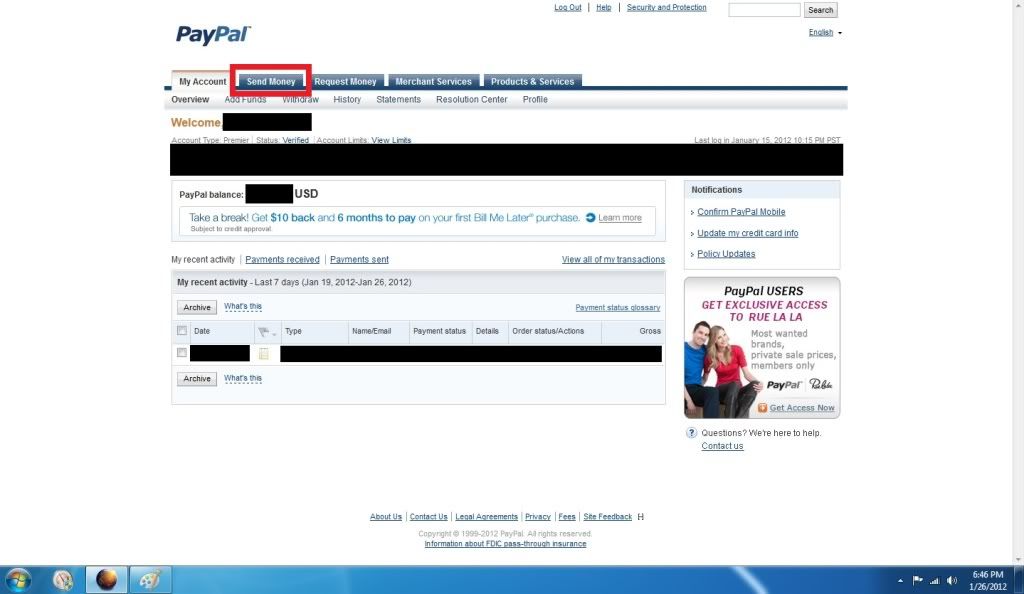
Fill in the info, and make sure it's on the "Goods" option. You can select "Gift" under "personal", but if something goes wrong, you can't send a request for a refund through PayPal's customer service.
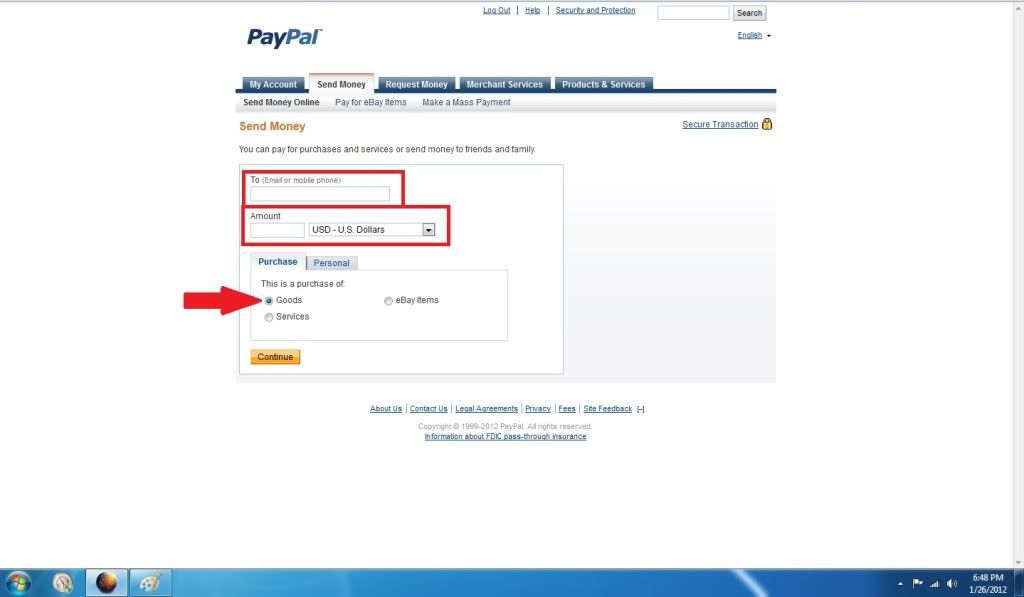
You can Put your address in the optional message, or just leave it blank if you wish. Here you can review if everything is good, or edit your payment method or address. Click "Send" when everything is good to go.
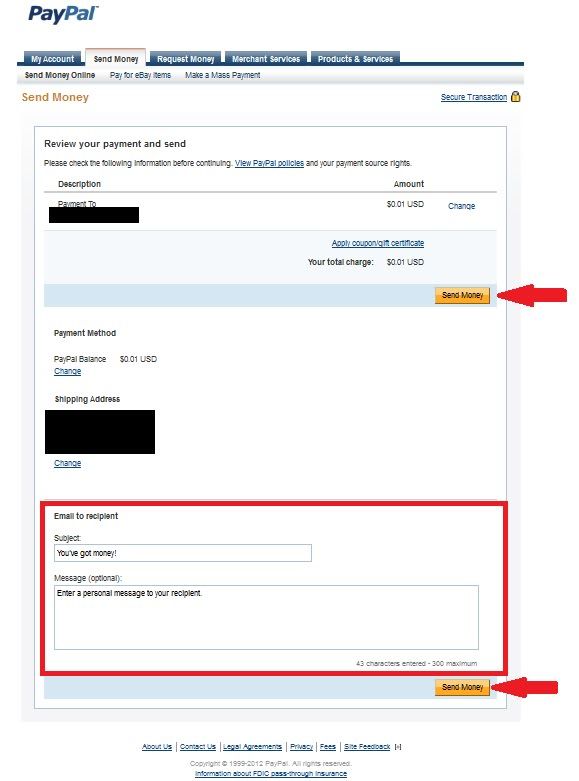 V. Sending money via PayPal mobile on the Iphone:
V. Sending money via PayPal mobile on the Iphone:The mobile app is really simpler to the Windows configuration; furthermore, it is simpler than Windows.
Open the app.
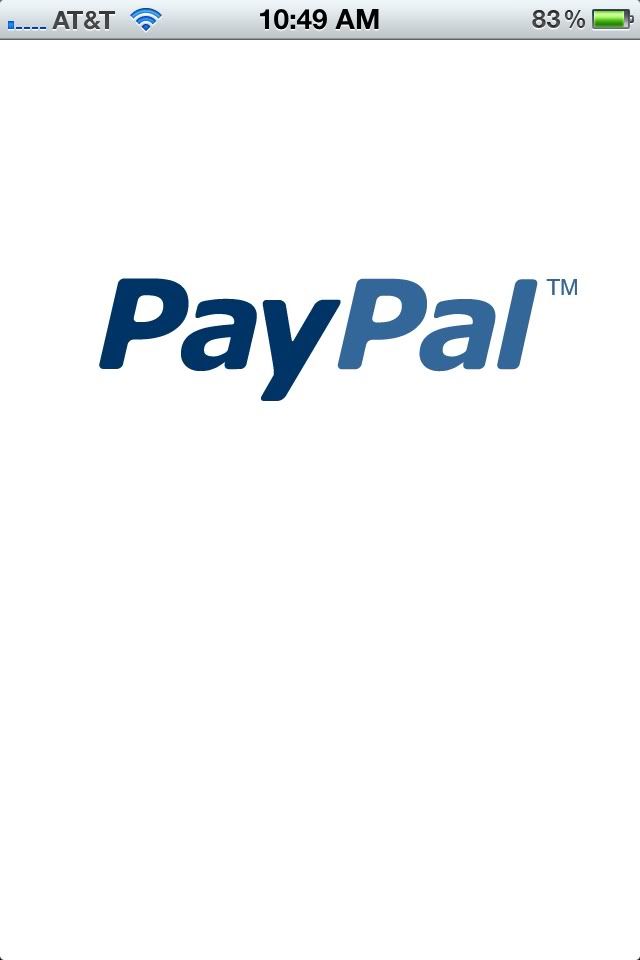
Log on to your already created account:
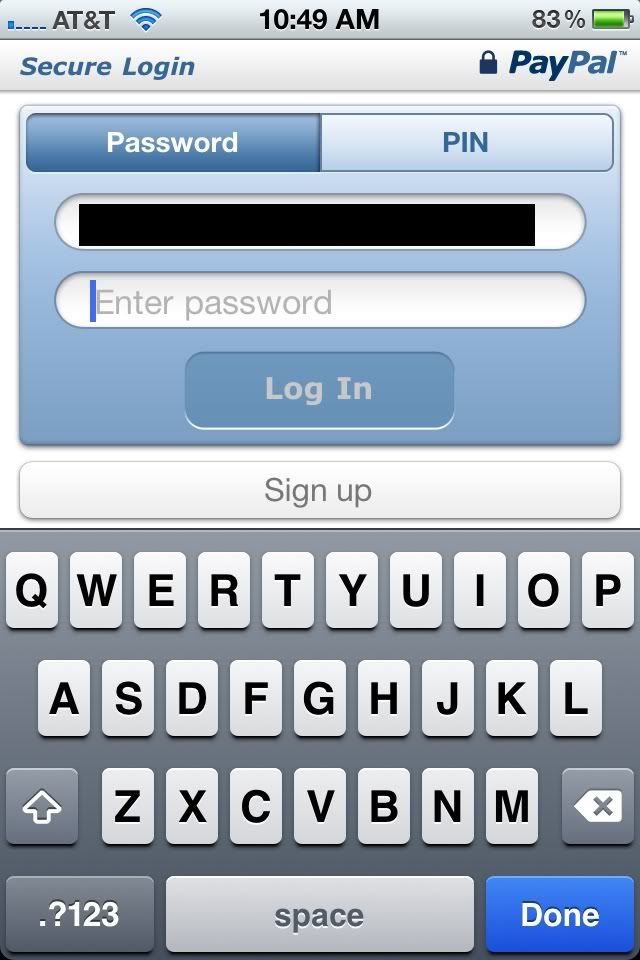
You will notice there is an icon to send money on the main screen, click it.
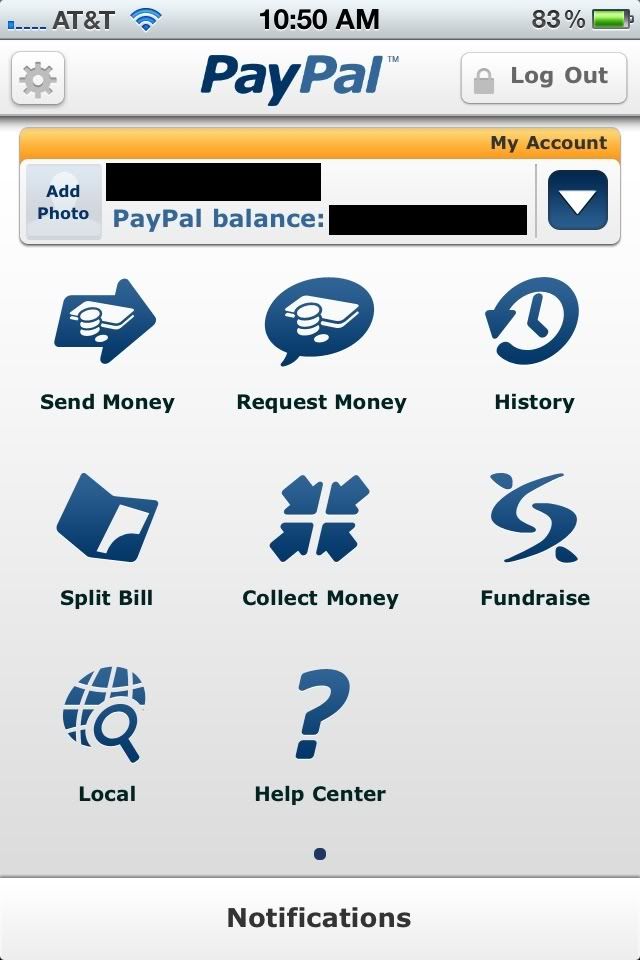
Fill in the required info, then click on the "Continue" button. Note that the button will not show up if you filled in the info incorrectly.
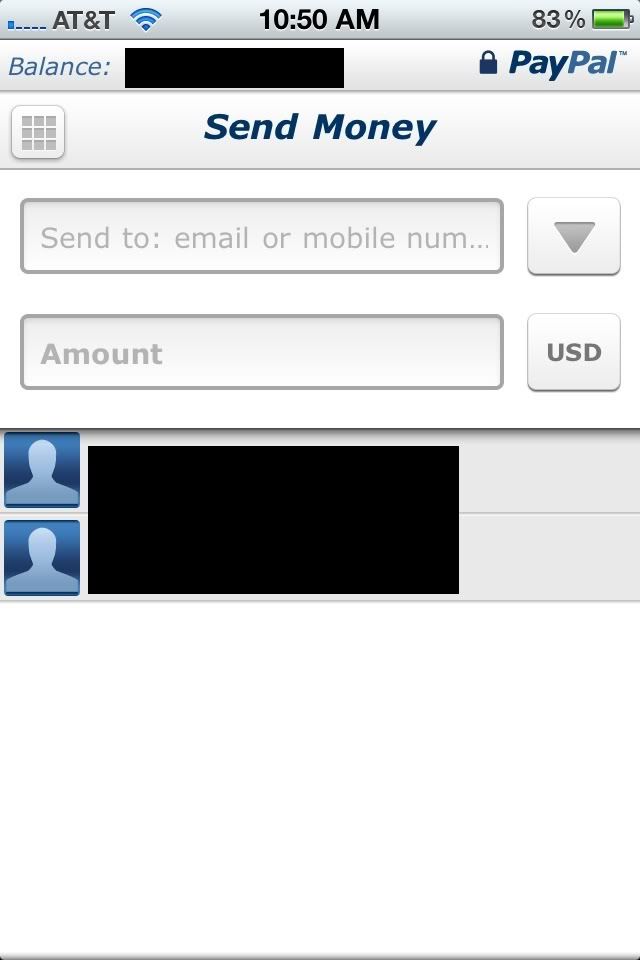
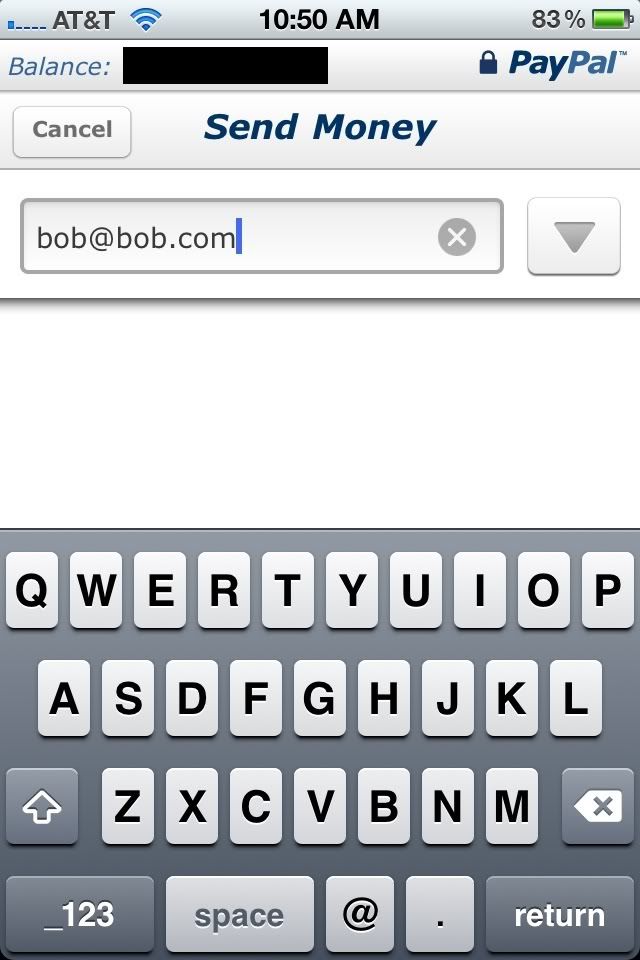
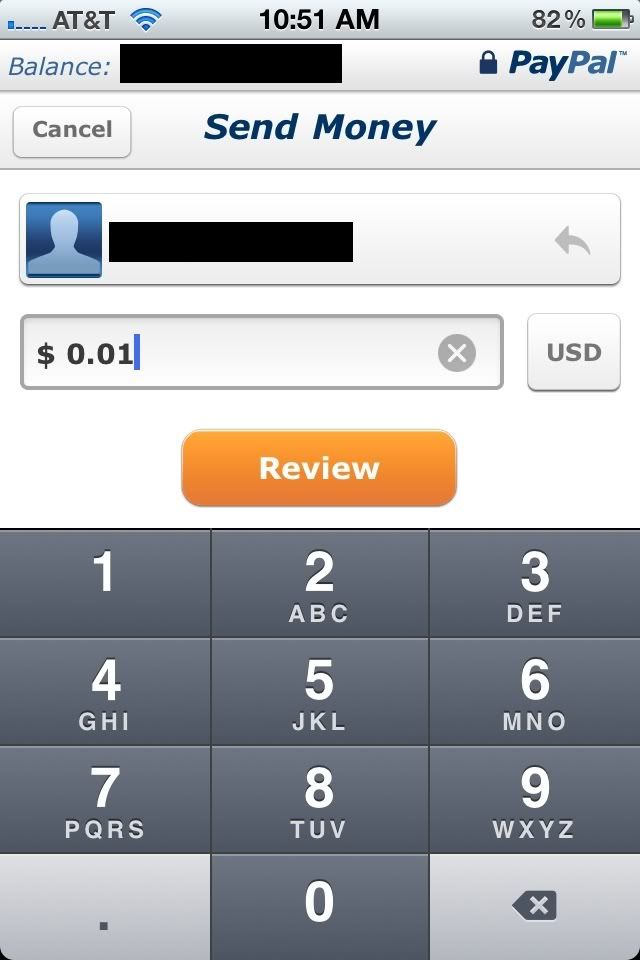
Setting up your transaction.
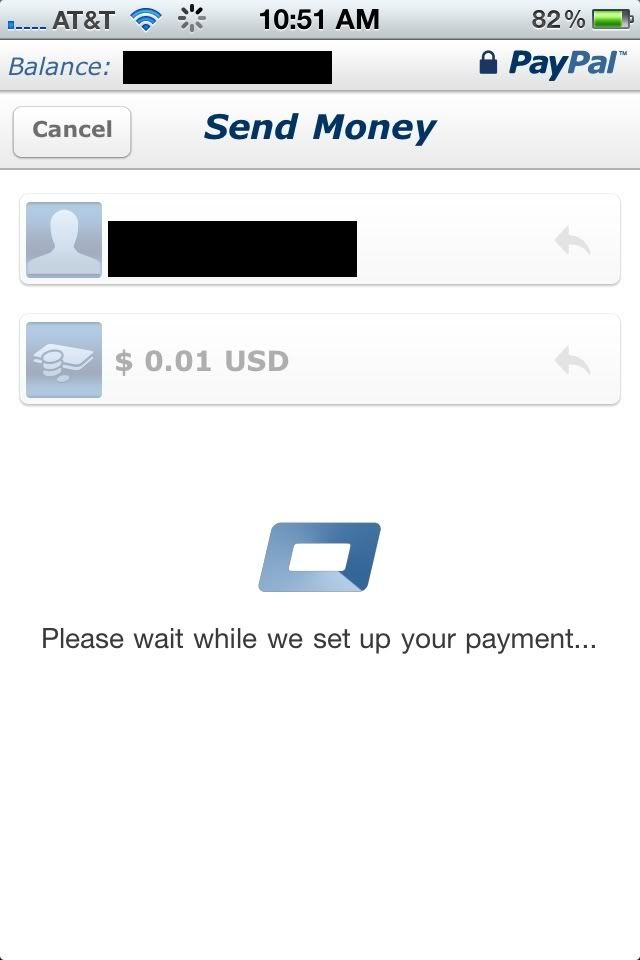
Here you can edit your payment methods, and add a message if you wish. I personally like to add my address just in case for them. Once you are finished editing, click "Send".
 VI. Transferring money from your bank account to your PayPal:
VI. Transferring money from your bank account to your PayPal:Here, you will learn how to transfer funds to PayPal if you want to.
Click "Add funds" under the "My account", and fill in the following info:
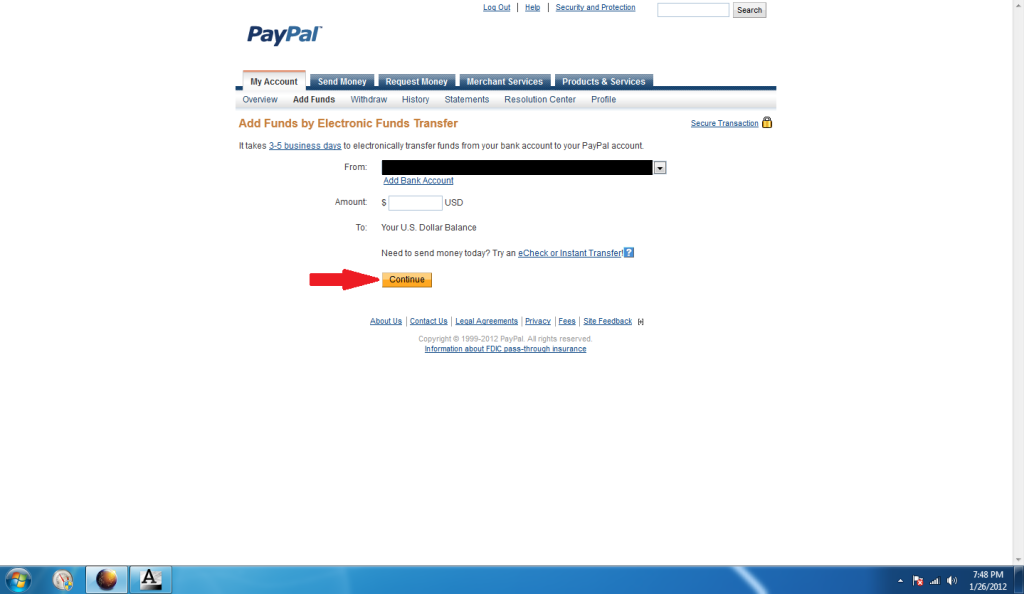
Like explained in the picture, this may take 3-5 week days to process. Once you get the money in your PayPal; however, you can instantly send money to whomever.
VII. Transferring your PayPal money to a bank account:If you sold an item, you can use this section to show you how to send it to your bank account.
Just fill in the amount you want to send, choose the account, and click "Send".
Note: there is a minimum transfer amount, and may take 3-5 days to transfer.
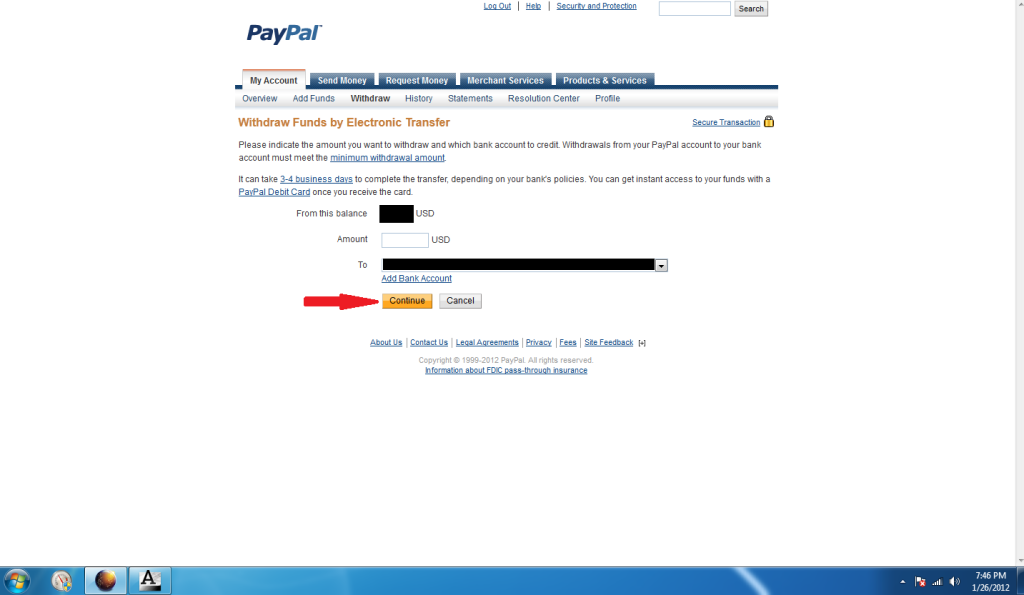 VIII. Printing postage via PayPal:
VIII. Printing postage via PayPal:This is very simple to do, and shouldn't take long to do. Please refer to my shipping guide to help you pick what method to use to ship your package.
http://miairsoft.proboards.com/index.cgi?board=commerce&action=display&thread=39480First, click on the "Print postage" button.
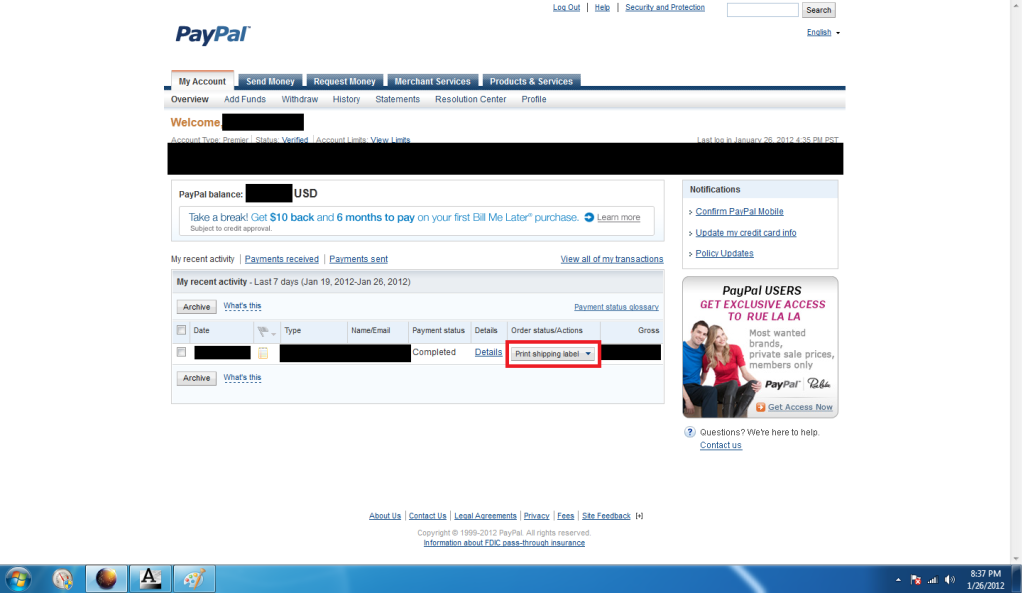
Next, add all info that isn't already filled out. Also, note that the address you are shipping to should be a confirmed address.
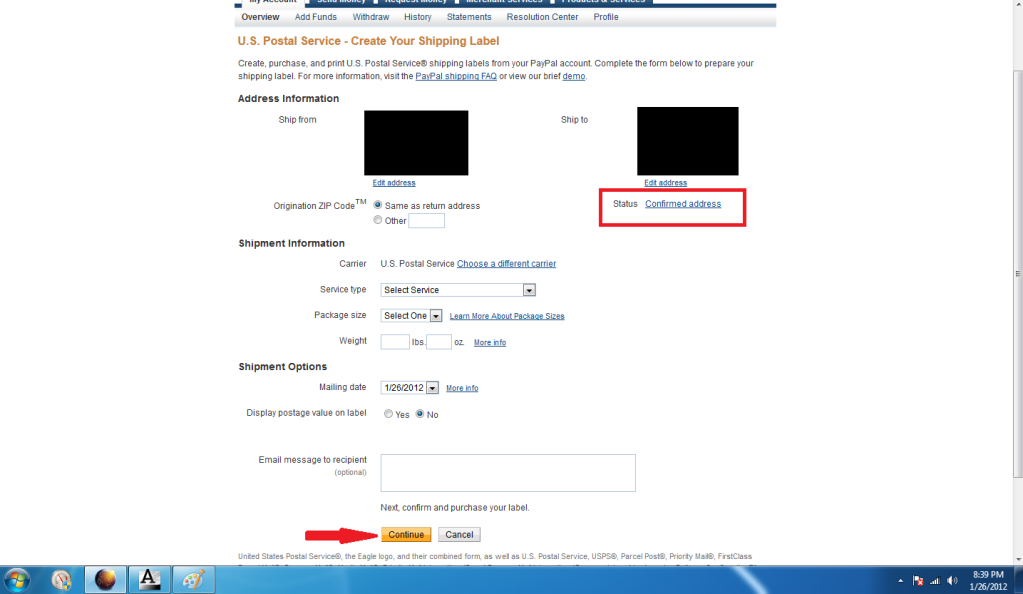
Review all info, and make any necessary adjustments before you print and pay.
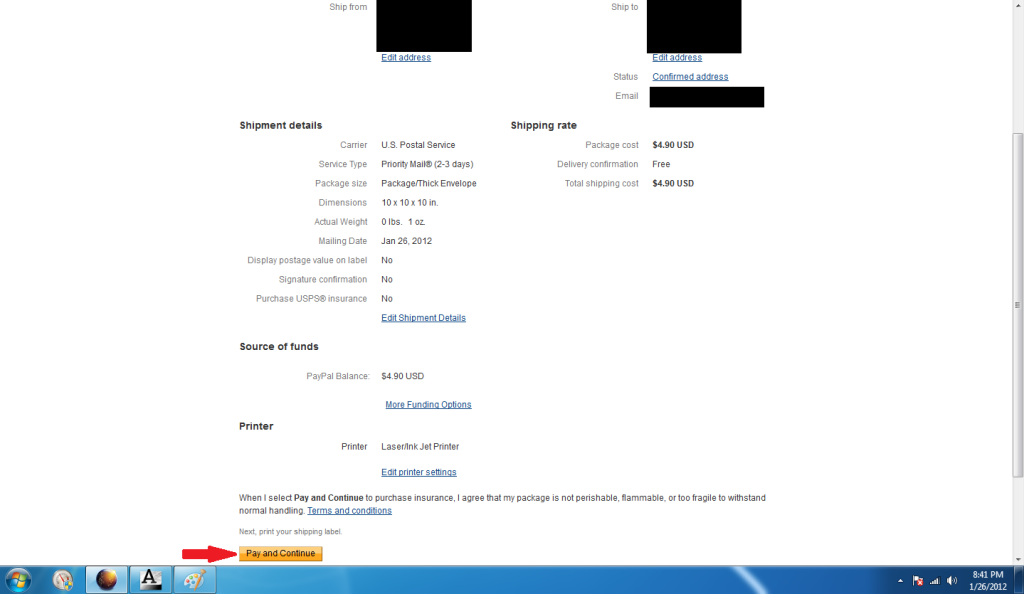
Tape the label on the package, and your good to go!

Any questions can be answered from PMing me.

Thanks for reading!
